Trading platforms play a key role in online trading. With the help of such software, you get access to markets, various operations, and analytical tools. At the moment, the most popular service remains MetaTrader 4, even though the fifth edition has existed for a long time. We’ll tell you about the peculiarities of working with this platform in this article.
How to Use MT4
This platform is still in demand among investors due to its intuitive design and simple interface. This software is distributed free of charge, and you can download it to your device from your broker’s website or the developer’s official resource. If you want to have this tool always at hand, install it on your computer, laptop, smartphone, and tablet to keep an eye on the market wherever you are.
Step 1: Create an account
Before starting work:
- Decide on a broker.
- Go to their website and look for the “Create Account” button.
- In the window that appears, enter your data and register.
Step 2: Deposit money
After entering your profile, you need to fund your account. Choose the method convenient for you and enter the amount with which you are ready to start investing. If you plan to learn and use a demo account, you can skip this step for now.
Step 3: Log in to MT4
After registering with a broker and installing MT4, enter your profile on MT4 by entering the login and password and using the server provided to you. Now you can set up your account (for example, change the default language) and get started.
Step 4: Look around and pick an asset
Explore the main toolbar and tabs:
- File. Here you can connect to trading accounts and generate new charts.
- Insert allows you to add graphics, texts, and indicators.
- In Charts, you can customize charts, timeframes, and objects.
- View. Here you can adjust the toolbar and platform windows to your liking.
- The Trade window at the bottom of the screen provides open positions.
To pick an asset, look at “Market Watch” on the left side of the screen. Here you’ll find a list of the tools available for trading. Please note that not all options may be displayed by default. You can expand the list or add the ones you need manually.
Step 5: Work with orders
Now you can create an order by selecting “New Order” from the main menu. Pick the symbol of a trading tool and the volume of a position. Here you can also fix the “Take Profit” and “Stop Loss” indicators. After that, specify other parameters and place an order. You can close a deal manually when you see fit, or it will happen automatically when its indicators reach the specified Loss and Profit levels.
Use MT4 for Your Benefit
The MT4 platform has many advantages over its peers. It is clear and easy to use, opens up access to many directions, and has few bugs. If you wish, you can install the alerts and indicators you need and use Expert Advisors that will guide you in making decisions regarding certain positions. Thanks to the available functionality, it is suitable for both beginners and experienced traders.







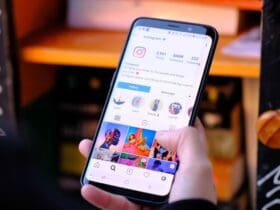
Leave a Reply
View Comments