Many previously in-person events have moved online after the introduction of Covid-19. We are becoming increasingly dependent on the internet to stay connected, from home-schooling children to large-scale working from home to keeping in touch with friends and family, and this trend appears to be continuing. It’s quite great to be able to see many people on the screen at once and have a discussion with them as if they were all in the same room. However, we don’t want outsiders at our meetings, and we’d all prefer to keep our secrets to ourselves. So, let’s review some basic safety tips:
Don’t Use Your Personal Meeting ID
While it may be tempting to duplicate your Personal Meeting ID (PMI) and use it for every meeting, this means that if someone obtains the link, they may enter at any time and interrupt the meeting, therefore it’s always best to create a new ID for each meeting.
Don’t Accept Any Random Video Conferencing Invites
Hackers are sending emails that seem like invites to a video conference. Those emails may contain links that allow malware to be downloaded into your computer or device. Check with the host individually if you aren’t anticipating a video conference invitation. If you’re the host, inform the guests ahead of time that you’ll be providing the link.
Turn Off Screen Sharing
Disable screen sharing. If a hacker gains access to your system, they can broadcast what’s on your screen with everyone in the meeting – so if you’ve been looking at your online banking for 5 minutes, you can see where there could be a problem! In the context of Zoom, there’s even a new term for it: ‘Zoom bombing.’ This is not only for video calls and conferencing but also on online platforms such as Omegle where it is recommended that you don’t share any of your personal information with any
Be Careful What You Show In The Background
If it is necessary for you to share your screen in a meeting or conference then you should be careful what you show in the background. If you don’t want your personal items or images of your children to be seen, move them out of the way. Zoom also allows you to adjust the background in front of you. (Some other meeting programs, such as Skype, allow you to blur whatever is behind you which can be very useful if you want to hide the contents of your screen)
Check Your Settings
By default, several security options are disabled. Zoom offers separate options for desktop and mobile; the desktop settings are more thorough and provide more control than the mobile version. Users can only handle blocked accounts on their desktops, whereas hosts have additional administration features. These settings should be checked every time you join a meeting or an online video conference on platforms like Ometv where it is critical to check your settings before you join a video conference with anyone.
Update The Video Conferencing Software
Many video conferencing providers update their software as new vulnerabilities are discovered, so having those updates and fixes is essential. However, you should only accept updates from the service’s official website. If you need to download a video conferencing app, this is also true. You should only get it through the service’s website or the app store of a platform.
On all major platforms, keeping your applications and devices up to date is simple. The majority of the time, all you have to do is confirm the changes. Double-check that everyone in the meeting is using the most recent version.
Set Up Alerts When Meetings Are Forwarded
Set up notifications so you’ll know when meeting invitations are shared with others through email. In this manner, you can double-check that any new invitees are genuine, and if they aren’t, you may question the invitations sent. Schedule a new meeting with updated log-in information if necessary.
Use Waiting Room Features In Meetings
Before the meeting, these features place participants in a separate virtual room and allow the host to admit just those who are intended to be there. Admission should be controlled by the conference chairman or host. To identify any unknown guests, invite each attendee to speak at the start of the call.
While it’s exciting to see so many people and organizations reaping the benefits of video conferencing, it’s also imperative to understand how the software and applications function and how they use the information you provide. Unfortunately, for many users, choosing to utilize video conferencing software was a hurried decision made out of necessity, without the benefit of considering the wide range of solutions available, whether free or paid.



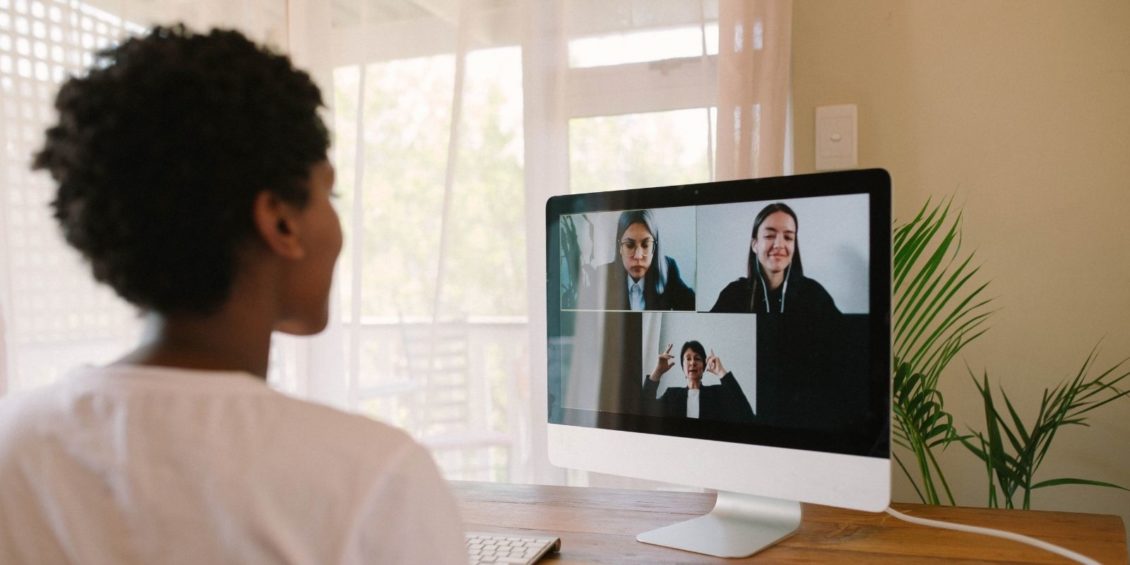

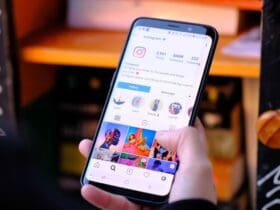


Leave a Reply
View Comments